Create a Snap to estimate gas fees
This tutorial walks you through creating a Snap that estimates gas fees.
The Snap uses the fetch API to request information from the internet, and displays custom
information in an alert dialog.
Prerequisites
- MetaMask Flask installed
- A text editor (for example, VS Code)
- Node version 20.11 or later
- Yarn
Steps
1. Set up the project
Create a new Snap project using the
@metamask/create-snap
starter kit by running:
yarn create @metamask/snap gas-estimation-snap
Next, cd into the gas-estimation-snap project directory and run:
yarn install
This initializes your development environment with the required dependencies.
Did you get a warning?
You may get a warning such as:
@lavamoat/allow-scripts has detected dependencies without configuration. explicit configuration required.
run "allow-scripts auto" to automatically populate the configuration.
You can resolve this error by running:
yarn run allow-scripts auto
2. (Optional) customize your Snap
This Snap is generated from a boilerplate Typescript example Snap. While this step is optional, it significantly improves the UX if you customize your Snap to align with its function.
2.1 Update your Snap to display an icon in MetaMask.
Create a new folder images in the Snap package packages/snap/:
mkdir packages/snap/images
Download
this gas.svg icon file
into that ìmages folder.
Icon attribution
This is a free icon, "Gas" by Mello from the Noun Project.
Your file structure should look like this:
gas-estimation-snap/
├─ packages/
│ ├─ site/
| | |- src/
| | | |- App.tsx
| | ├─ package.json
| | |- ...(react app content)
| |
│ ├─ snap/
| | ├─ images/
| | | |- gas.svg
| | ├─ src/
| | | |- index.test.ts
| | | |- index.ts
| | ├─ snap.manifest.json
| | ├─ package.json
| | |- ... (Snap content)
├─ package.json
├─ ... (other stuff)
Open packages/snap/snap.manifest.json in a text editor. This file contains the main configuration
details for your Snap. Edit the npm object, within the location object, and add iconPath with
the value "images/gas.svg" to point to your new icon:
"location": {
"npm": {
"filePath": "dist/bundle.js",
"iconPath": "images/gas.svg",
"packageName": "snap",
"registry": "https://registry.npmjs.org/"
}
}
Open packages/snap/package.json in a text editor. Edit the files array and reference the
images/ folder:
"files": [
"dist/",
"images/",
"snap.manifest.json"
],
2.2 Update your Snap's wallet prompt
It's important that user's understand what they're agreeing to when responding to wallet prompts. The
prompt uses the proposedName of the Snap, currently "Typescript Example" in our boilerplate.
Open packages/snap/snap.manifest.json in a text editor.
Edit the "proposedName" property within the metadata to provide a functional name such as "Gas Estimate Snap":
{
"version": "0.1.0",
"description": "An example Snap written in TypeScript.",
"proposedName": "Gas Estimate Snap",
"repository": {
"type": "git",
"url": "https://github.com/MetaMask/template-snap-monorepo.git"
},
2.3 Update the Snap's button
Open packages/site/src/components/Buttons.tsx in a text editor.
Edit the Button property to provide a functional name such as "Estimate Gas ":
export const SendHelloButton = (props: ComponentProps<typeof Button>) => {
return <Button {...props}>Estimate Gas</Button>;
};
These three updates are the minimum required to ensure that each user interaction with the Snap is well informed, however, your Snap will function without these tweaks.
3. Enable network access
To enable your Snap to access the internet using the fetch API,
request the endowment:network-access
permission in packages/snap/snap.manifest.json:
"initialPermissions": {
"snap_dialog": {},
"endowment:rpc": {
"dapps": true,
"snaps": false
},
"endowment:network-access": {}
},
"manifestVersion": "0.1"
4. Fetch gas fee estimates
Open packages/snap/src/index.ts.
This is the main code file for your Snap.
To get a gas fee estimate, use the public API endpoint provided by
Open Source Ethereum Explorer.
Add the following getFees() function to the beginning of the /packages/snap/src/index.ts file:
import type { OnRpcRequestHandler } from "@metamask/snaps-sdk"
import { panel, text } from "@metamask/snaps-sdk"
async function getFees() {
const response = await fetch("https://beaconcha.in/api/v1/execution/gasnow")
return response.text()
}
Next, add the copyable component to the second import of the file:
import type { OnRpcRequestHandler } from "@metamask/snaps-sdk"
import { panel, text, copyable } from "@metamask/snaps-sdk"
Modify the Snap RPC message handler that displays the dialog.
This handler uses a switch statement to handle various request methods, but in this instance there is
only one method, hello.
For the hello method, the handler returns a call to MetaMask with the parameters to display a
dialog, and passes some static strings.
Since getFees() returns a promise, you must use then() to resolve it in your hello method.
Update the hello method with the following code:
case "hello":
return getFees().then(fees => {
return snap.request({
method: 'snap_dialog',
params: {
type: "alert",
content: panel([
text(`Hello, **${origin}**!`),
text("Current gas fee estimates:"),
copyable(fees),
]),
}
});
});
5. Build and test the Snap
To build and test your Snap:
5.1 Open package.json in the root directory of the project, and increment the "version" (if the "version" is
0.1.0, increase it to 0.2.0).
5.2 From the command line, run yarn start.
In the terminal, at the bottom of the message log, you see the browser URL:
You can now view site in the browser.
http://localhost:8000/
5.3 Open localhost:8000 in your browser (with MetaMask Flask installed).
A page like the following displays:
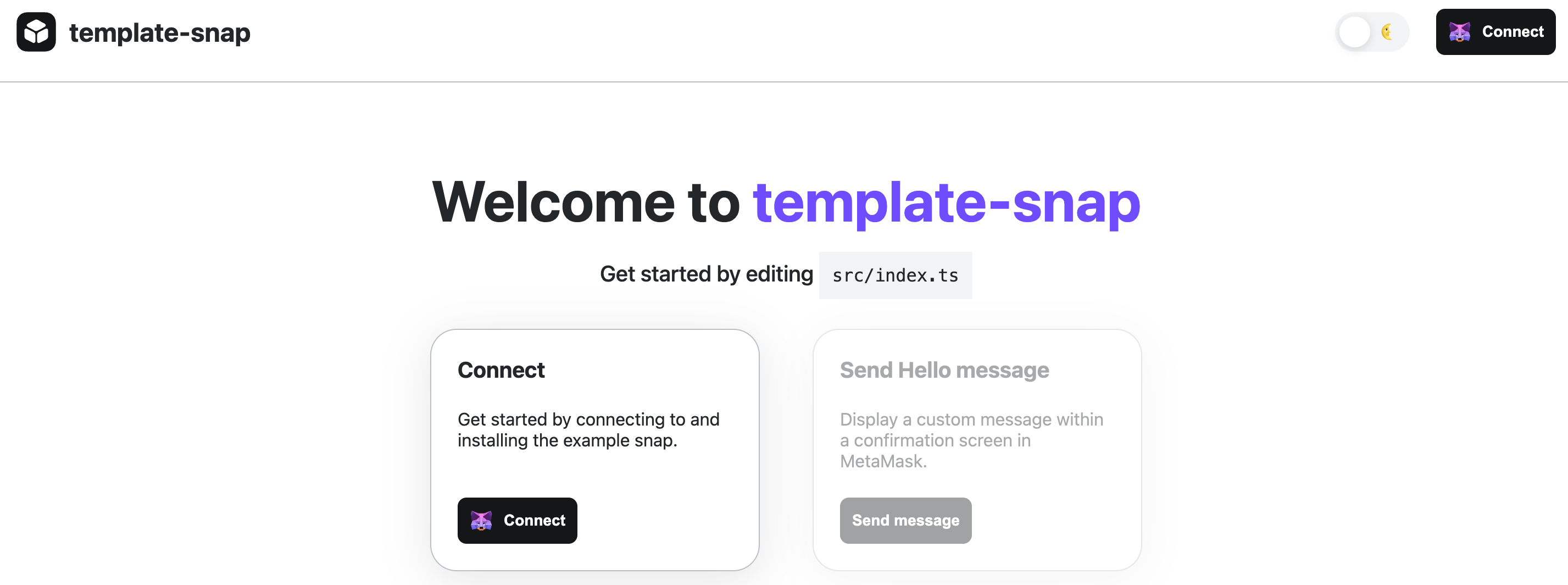
This is a boilerplate test dapp for installing and testing your Snap.
5.4 Select Connect to connect Flask to the dapp. After connecting, you're prompted to install the Snap with the following permissions:
- Allow dapps to communicate directly with this Snap.
- Access the internet.
- Display dialog windows in MetaMask.
5.5 Select Approve > Install.
5.6 After installing, the Send message button (or Estimate gas button, if you followed Step 2) is enabled. Select this button. A dialog prompt displays with the response from the gas fee API:
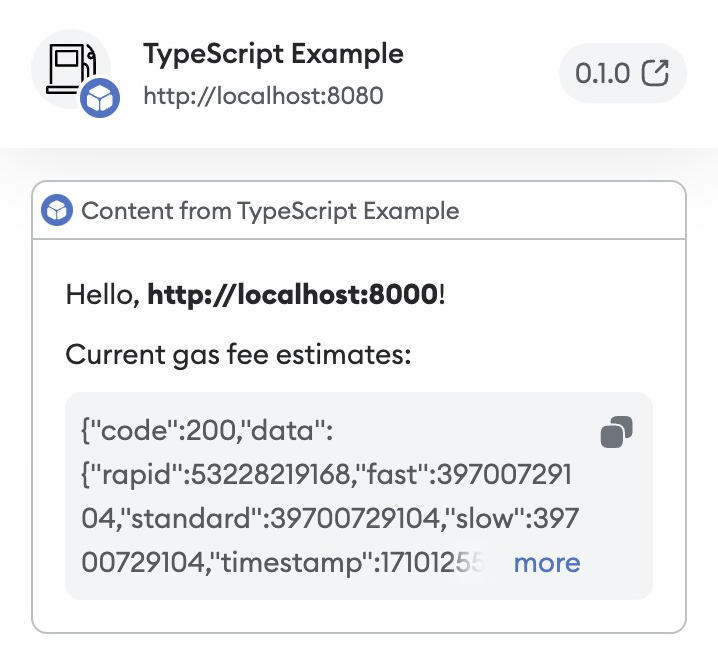
Congratulations, you have integrated a public API into MetaMask and displayed real-time gas fee estimates.
What next?
Next, you can try:
- Completing the optional Step 2.
- Parsing the JSON response from the remote API.
- Displaying the fees in a nicely formatted way.
You can also update the fields in snap.manifest.json to match your custom Snap:
description: the description of your Snap.source: theshasumis set automatically when you build from the command line.
If you decided to publish your Snap to npm, update the location to its published location.
Similarly, you should update the name, version, description, and repository fields of
/packages/snap/package.json even if you do not plan to publish your Snap to npm.
The version and repository fields in snap.manifest.json inherit the values from
package.json and overwrite them in snap.manifest.json.
We recommend updating version and repository in package.json first, then building the Snap project.
You can update the content of /packages/site/src/pages/index.tsx by changing the
name of the method for showing gas fee estimates.
If you change the method name in /packages/site/src/pages/index.tsx, ensure you change the method
name in /packages/snap/src/index.ts to match.
After you have made all necessary changes, you can publish your Snap to npm.